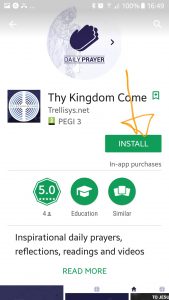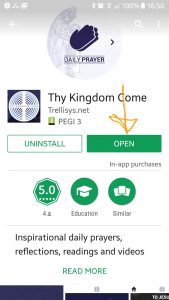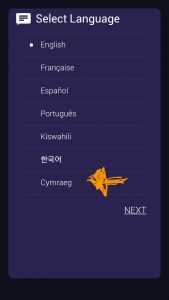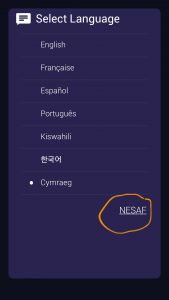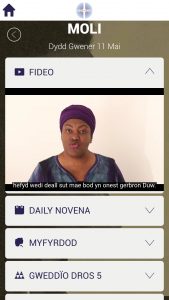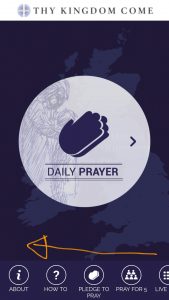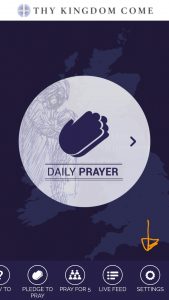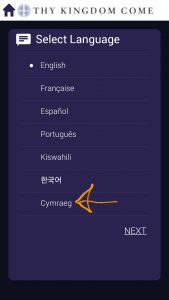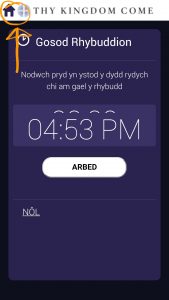Hi! Welcome to my quick guide on how to you select your native/preferred language in the ThyKingdomCome app. I’ve been working with the ThyKingdomCome team for the past few months doing video subtitling, there a really great bunch and it’s a wonderful project!
For this guide I’m using the Android version, however the process for Apple should be similar. First I will cover the initial setup, then I will show you how to change the language at a later stage if needed.
Table of Contents
Download and install the app
You can download the app here.
Then follow the install process as with any other app. This usually involves clicking install:
And then clicking open:
Choose your language
The first time you open the app you will be prompted to choose which language you want to use that app in.
If, for whatever reason this doesn’t happen, skip ahead in this guide to the how to change your language setting section.
Once you have selected your language you will notice that the next button text changes from English to be in your selected language.
Click next.
Follow the set-up process
Follow through the rest of the set-up process, choosing your five people to pray for and setting a daily prayer reminder alarm.
When you are finished the app should look like this, in your chosen language.
All of the prayers, video subtitles and Bible readings should also display in your chosen language.
How to change your language setting
If the above process doesn’t work for you or if for some reason you want to change your language setting later, here is how to do that.
The icons at the bottom of the app can be swiped to the left.
When you do this, you can see the settings button. Click this button.
When you click the settings button the process for setting your language is the same as in the above section: choose your language, click next, set your reminder.
When you get to that final screen, you need to click the home button at the top of the screen.
You should then see the app in your chosen language.
Thank you very much for reading, I hope this guide was helpful!