In this example, I will condense a list of paired-down postcodes into a short list by removing all the duplicate entries.
First, paste your list into LibreOffice
Then, go to Data > More Filters > Standard Filter
TIP: you may need to select the column or data range before applying the filter.
Set up the filter as follows:
Field name: none
Condition: =
Value: Not Empty
Click the options expander and choose
No duplicates and copy results to (choose a convenient empty cell).
Click okay. You should now see a the list condensed, with all duplicates removed.
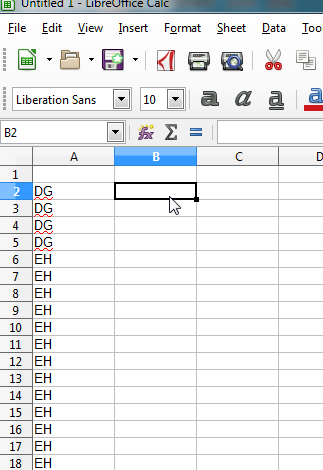
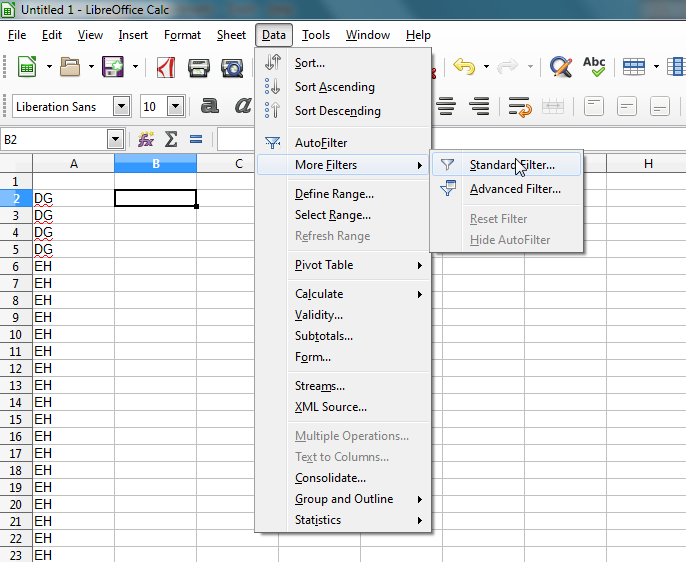
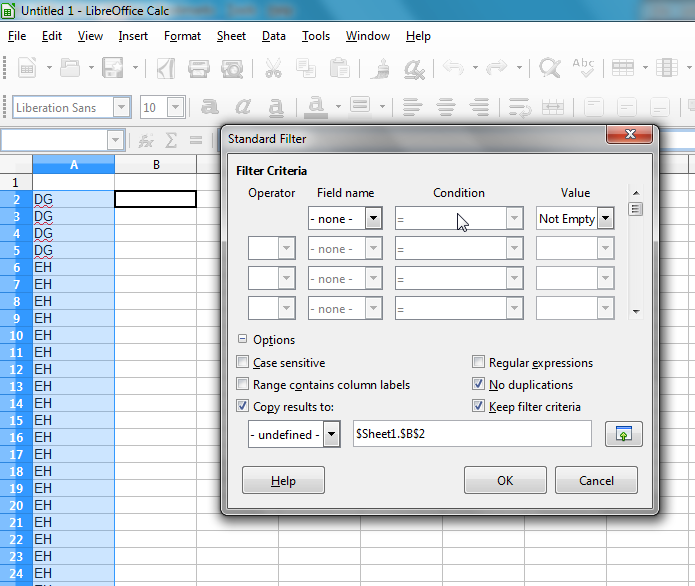
Thank you so much, that was indeed very useful!
Glad to be of help!
Thank you
My pleasure
Thanks
Really stupid answer.
I have a list of records in a sheet and I have rows with duplicate values. This approach won’t work here.
Hi, hope you solved it! Send me a screen grab if you want, I might be able to suggest something.